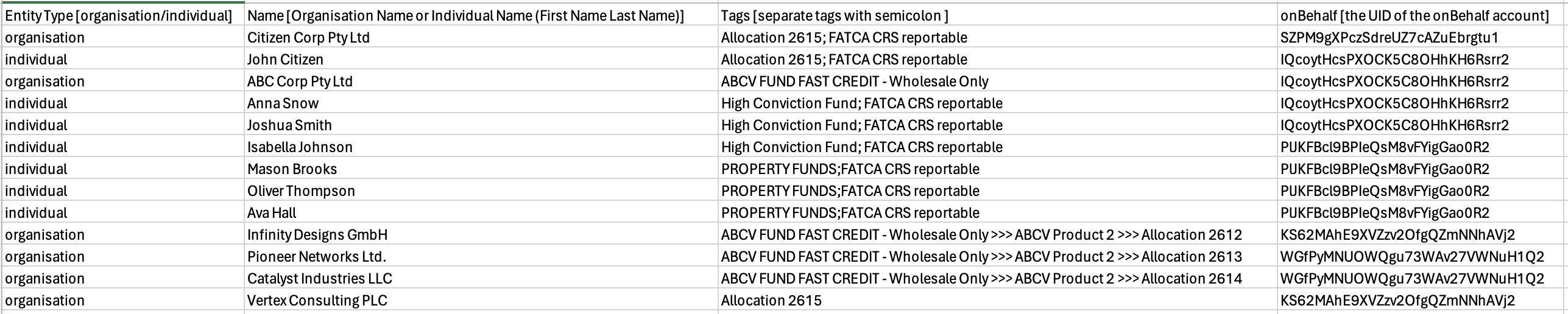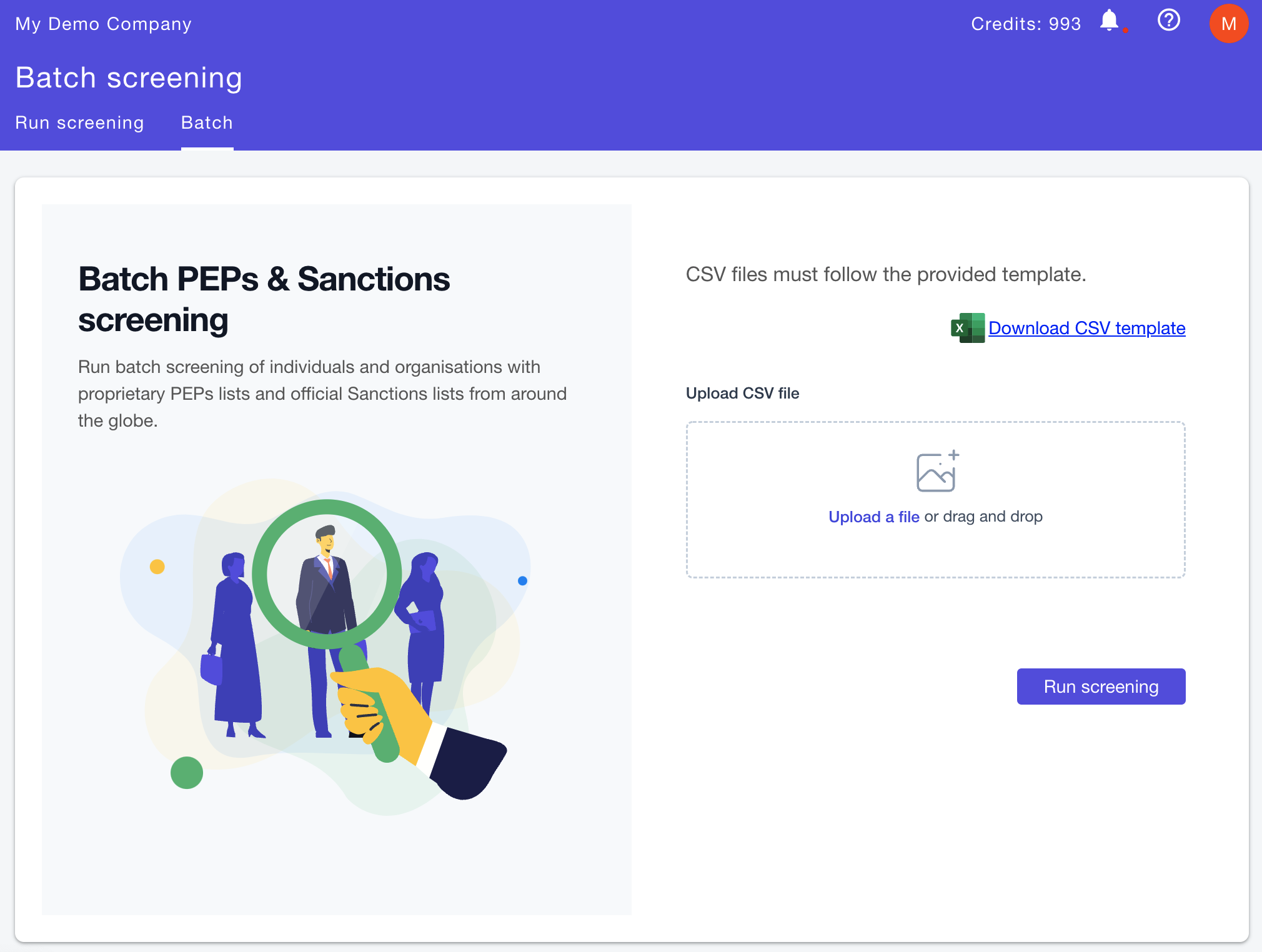To perform batch PEPs and Sanctions screening:
- Go to PEPs & Sanctions > Run screening > Batch.
- Download the CSV template.
- Fill out the names of the individuals or organisations you want to screen in the CSV file. Make sure to follow the CSV template format.
- (Optional) If you are using tags, note that the tag names must be spelled correctly. If the tag names are spelled incorrectly, the system will create a new tag with the misspelled name. If you are using a tag that is nested, you must include the full structure of the nested tag name to the parent tag name separated by three chevrons, e.g., Parent Tag >>> Child Tag Lvl 1 >>> Child Tag Lvl 2. TIP: If you have applied the tags to existing submissions, we strongly suggest that you copy and paste the tags from the right slider rather than typing them to avoid any typos. If you are not using tags, you can leave this field empty.
- (Optional) If you are using a distributor account and want to divide the submissions per on-behalf accounts, you can include the on-behalf account UID (note this is not the name of the on-behalf account, but its unique identifier). If you include an incorrect UID, you will get an error. If you are not using on-behalf accounts, you can leave this field empty.
- Upload the CSV file.
- Click the Run screening button.
- The results will be displayed in the PEPs and Sanctions > Results page. Note that if the CSV file contains significant number of entities that need to be screened, the process may take several minutes.