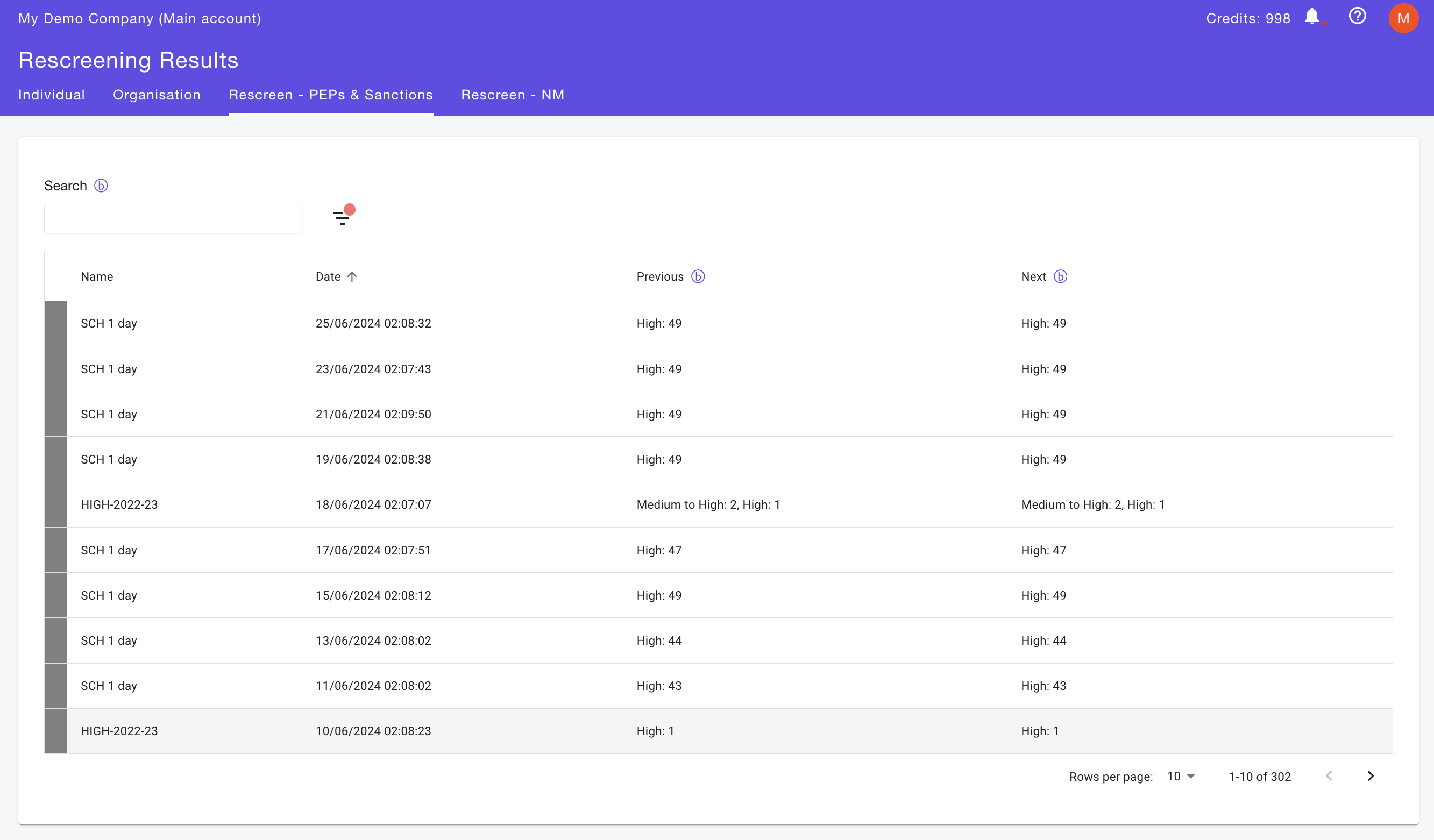Run Bulk Rescreening (Configure single run)
- Navigate to Your Account: Find your account in the top-right section of the Portal.
- Access Watchlist Screening: Click on "Settings" and then select "Watchlist screening" from the left menu.
- Create a New Schedule: Click on "Configure single run".
- Configure the Schedule: Add the name of the screening, and choose the start and end dates for the submissions you want to rescreen. Specify the IDV risk, verification status, types of entities, and country of residence or incorporation for the submissions you want to rescreen. If you have a Distributor subscription, you can also specify only submissions from certain "on-behalf" accounts to be affected.
- Save Your Changes: Click "Save", and the system will begin processing the rescreening in the background. Depending on the number of the submissions you want to rescreen, this may take several minutes to several hours.
- [Optional] Set Email Alerts: Designate email addresses at the bottom of the page to receive alerts when a rescreening report is generated.
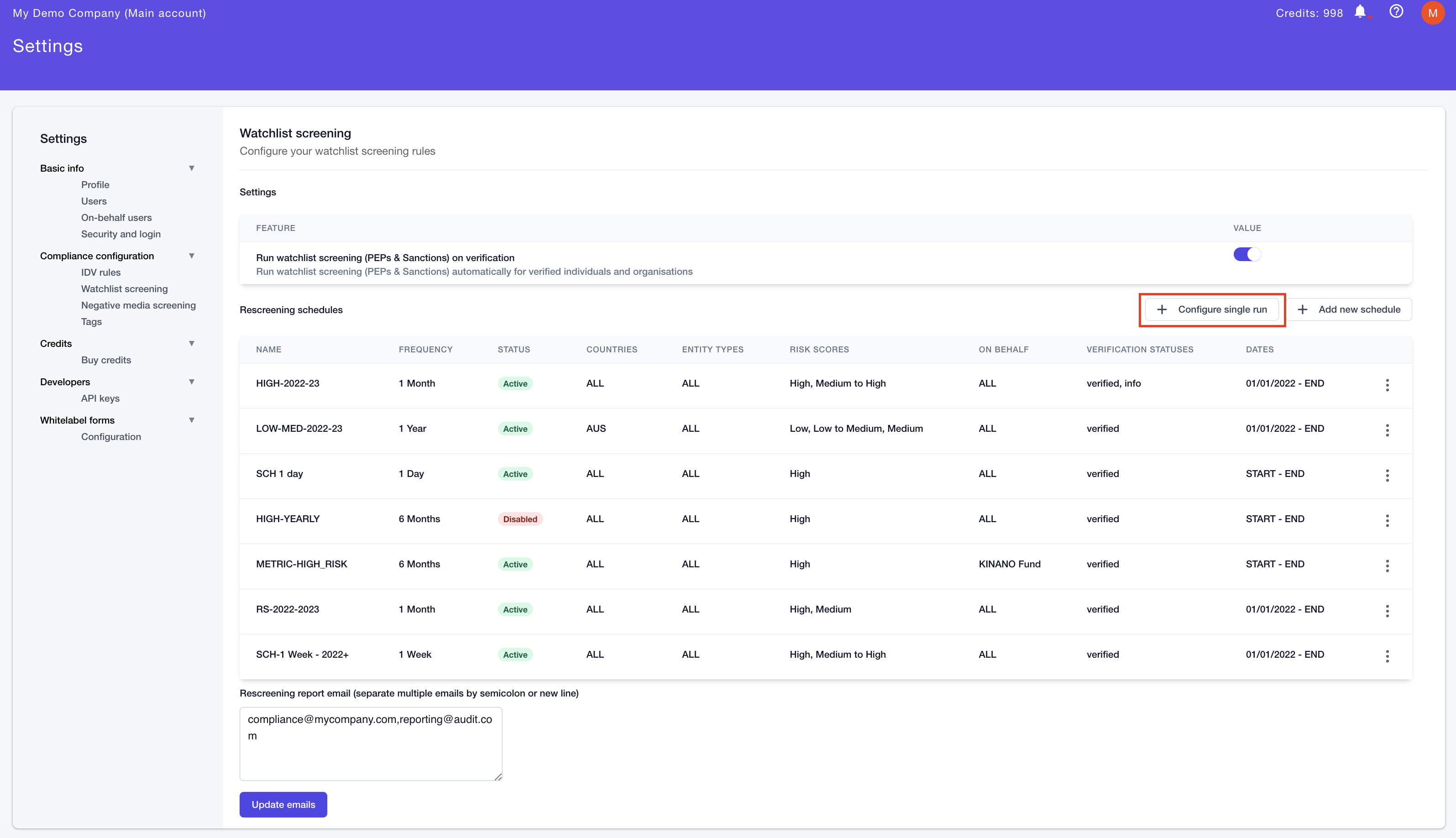
Accessing the Rescreening Report
- Go to Results: Click on the "Results" section and select the "Rescreen - PEPs & Sanctions" tab to view all established rescreening schedules.
- Select a Schedule: Click on the desired schedule name, then on the right slider, click "Show details".
- View Detailed Information: You can see a list of rescreened submissions and compare the newly calculated IDV risk with the previously calculated IDV risk. Here, you can also export the rescreening results in a CSV format if needed by clicking on the "Export to Excel" button above the table.
- Inspect Individual Submissions: Click on each rescreened submission and then on the right slider, click "Show details" to see the detailed result of the PEPs, Sanctions, and Criminal Watchlist screening result.