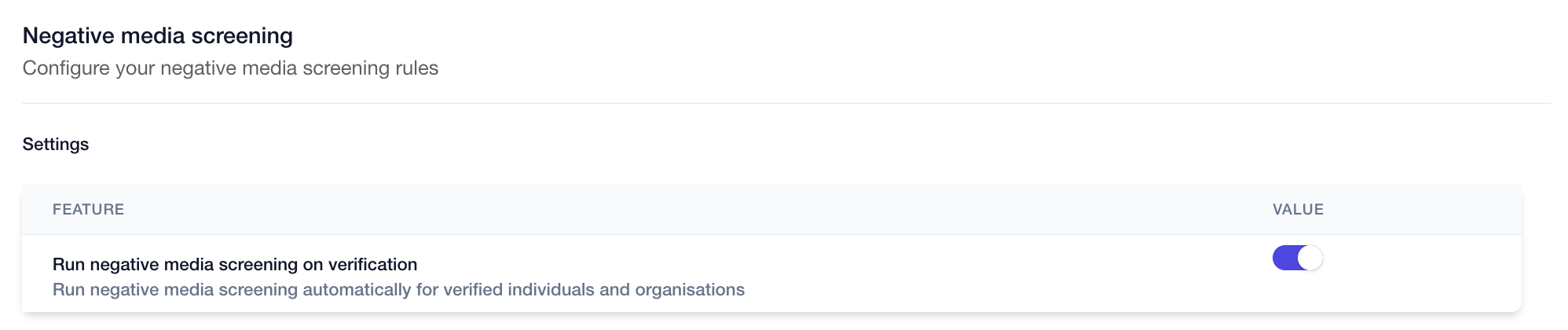bronID offers a range of tools to screen for negative media. You have the flexibility to activate automated negative media screening for all your KYC (Know Your Customer) and KYB (Know Your Business) submissions, based on your internal procedures.
To enable or disable automatic screening for a KYC or KYB check, follow these steps:
- In the top right corner, click on your account and select the "Settings" option from the menu.
- From the available options, choose "Compliance configuration".
- In the next menu, select "Negative media screening".
- You will see a toggle button. Use this button to switch on or off the automatic negative media screening feature for verified individuals and organisations.