Setting up two-factor authentication (2FA) is an important step in securing your bronID account. With 2FA, you'll need to provide two pieces of information to access your account, making it much harder for anyone to gain unauthorised access. To set up 2FA in bronID, using your phone number, you need to:
- Go to your bronID account, in the top right corner, and select "Settings".
- From the left-hand side menu, select "Basic Info" and then click on "Security and login".
- Click on the vertical ellipsis menu (vertical three dots) on the right side of the screen and select "Enable" to enable 2FA.
- Enter your bronID username and password when prompted and click "Confirm".
- Select your country code from the dropdown menu, enter your mobile phone number, and click "Send authentication code".
- Enter the 6-digit code you receive in an SMS in the text box labelled "Verify the code sent to your phone".
- Click "Save" to complete the 2FA setup process.
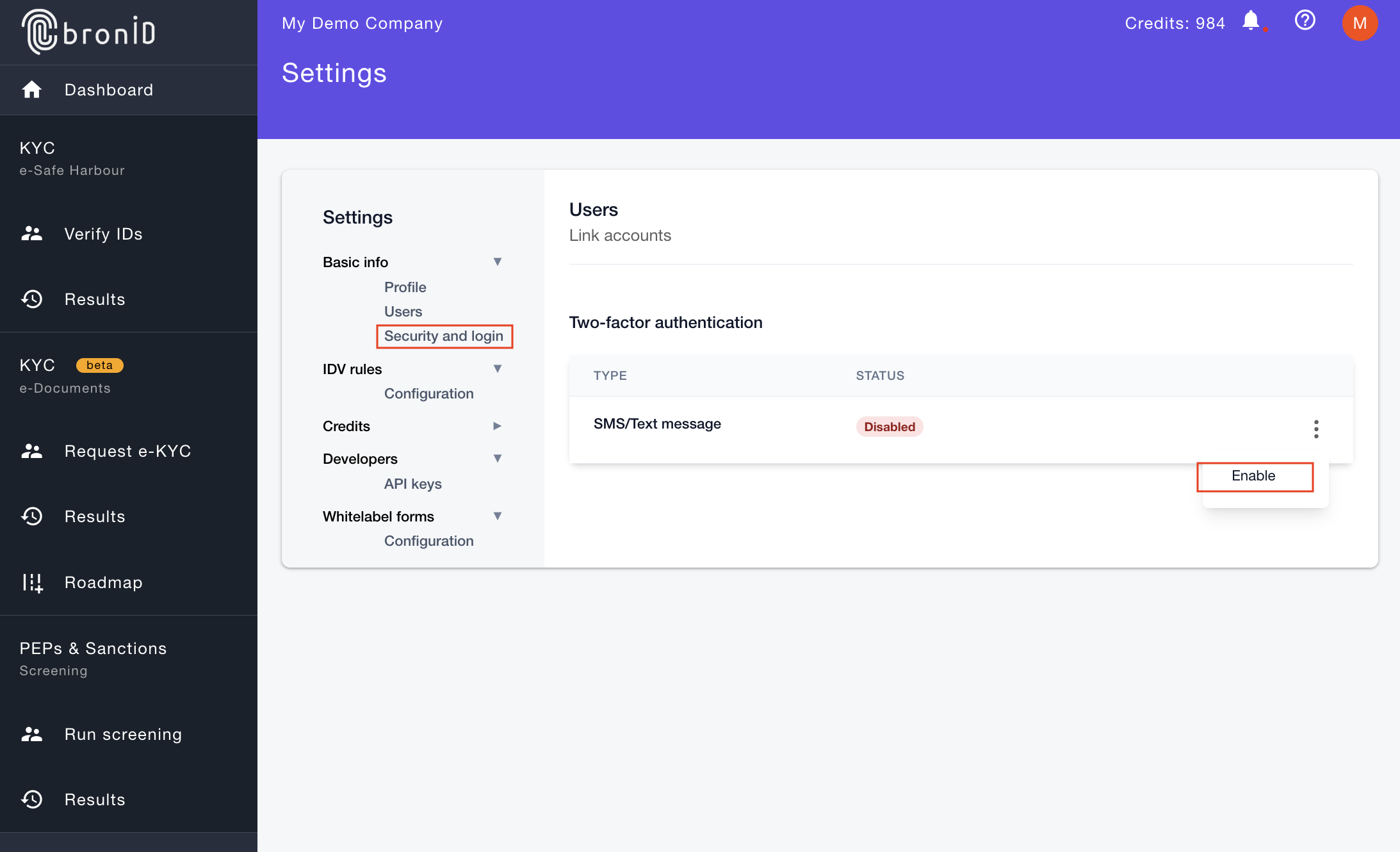
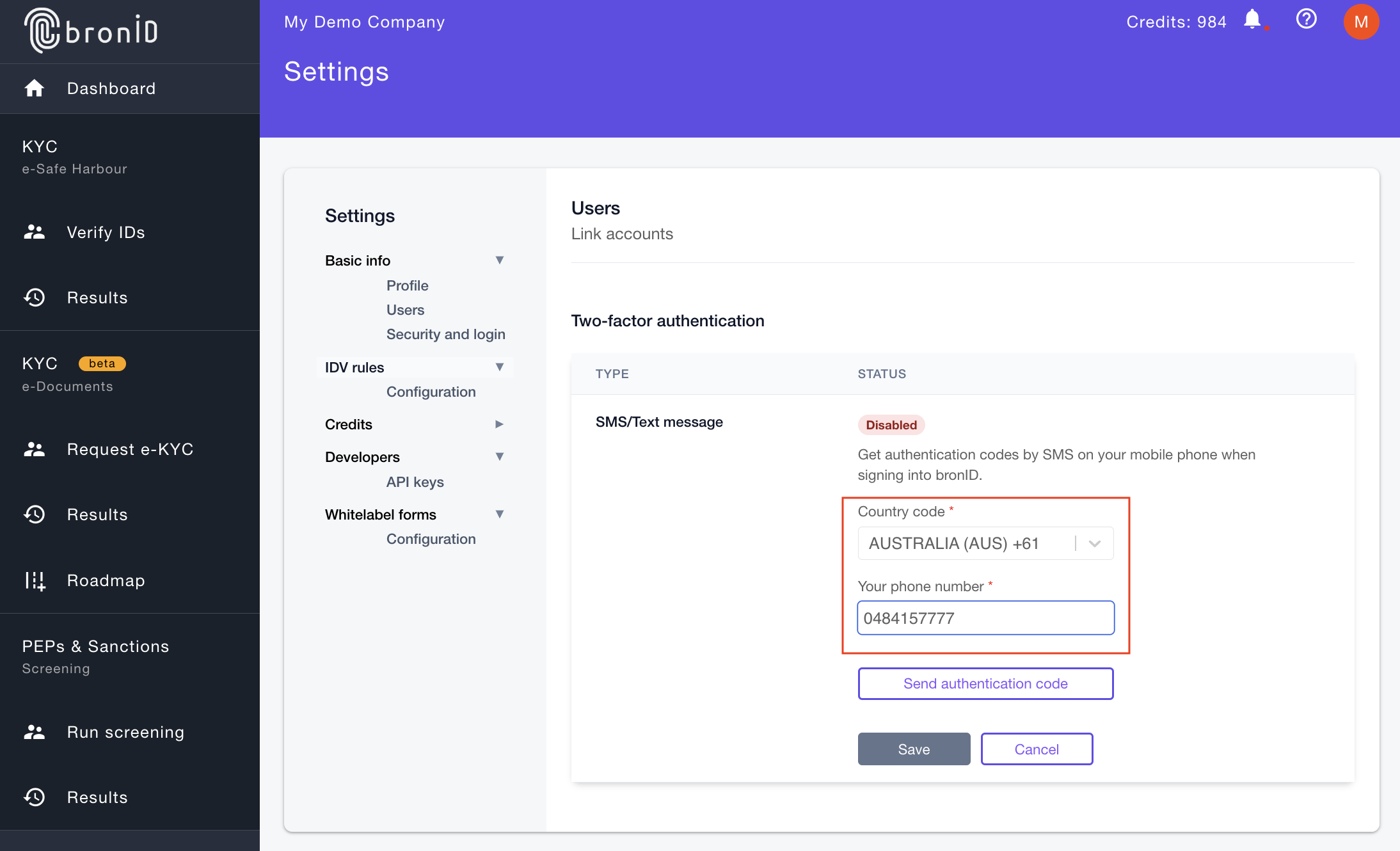
Now that you've set up 2FA in bronID, every time you log in to your account, you'll be prompted to enter the unique code you receive via SMS. This provides an extra layer of security to protect your account from unauthorised access.

